How to define templates for graphics-intensive applications.
Even though most desktop computers have a built-in graphics processor (GPU) on the motherboard, most applications don't actually require one. For that reason, the default Amazon AWS instance types do not include a dedicated GPU. Instead, by default, all graphics processing is handled by the central processor (CPU), along with all of its other computing tasks.
However, some applications do require a dedicated GPU in order to offload complex graphics processing from the CPU. Amazon AWS provides specialized instance types to meet these requirements. These instance types are described in the AWS documentation under the Accelerated Computing subheading. Refer to the Amazon AWS documentation for a complete list of all available instance types.
Selecting an Instance Type and Size
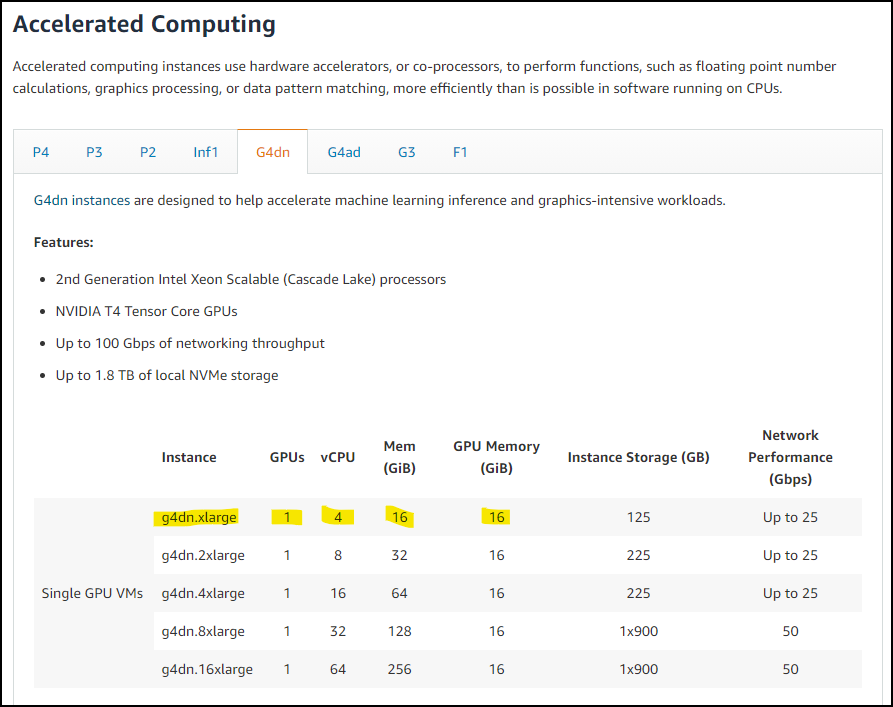
For example, the list above shows the current description for the AWS G4dn instance type. G4dn instances serve as a good starting point when you need an operating system with a dedicated GPU. The specific instance type you require might depend on operating system and/or application software compatibility.
The instance size then dictates the exact hardware specifications for each instance type. In the example above, the g4dn.xlarge type includes 1 dedicated NVIDIA T4 Tensor Core GPU along with 4 virtual Intel Xeon CPUs and 16GB of memory for each GPU and CPU. Larger instance sizes provide more computing capacity but also cost more to run.
Instance Pricing
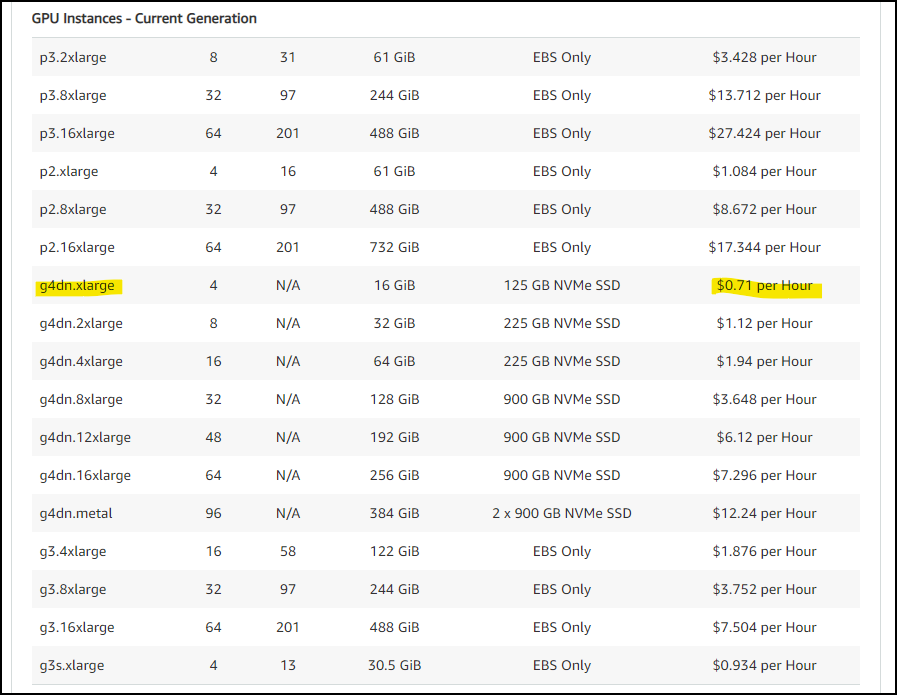
Amazon AWS pricing is then determined by the AWS instance type. For example, the current pricing for the G4dn series is shown above. At the time of this writing, the current AWS price for the g4dn.xlarge instance type is $0.71 USD per hour. Please note that pricing fluctuates daily based on demand, but the prices are usually within the same overall range.
Updating Server Policies

Before you can use a specific Amazon instance type in your lab templates, it must be enabled in your OrasiLabs Server Policy. By default, OrasiLabs tenants have a variety of general-purpose instance types enabled but that list can be expanded, as desired.
To enable a new instance type in your OrasiLabs tenant, edit the corresponding Server Policy in Settings. From the list provided, select the instance type(s) you want to make available in the Lab Template Designer options. The list will show all available AWS instance types along with an estimated price. Please note that updating Settings requires Settings Administrator privileges for your tenant.
Creating a Lab Template with the Instance Type

Finally, to specify a custom instance type that includes a dedicated GPU, open Edit Template Resources in Edit Lab Template.
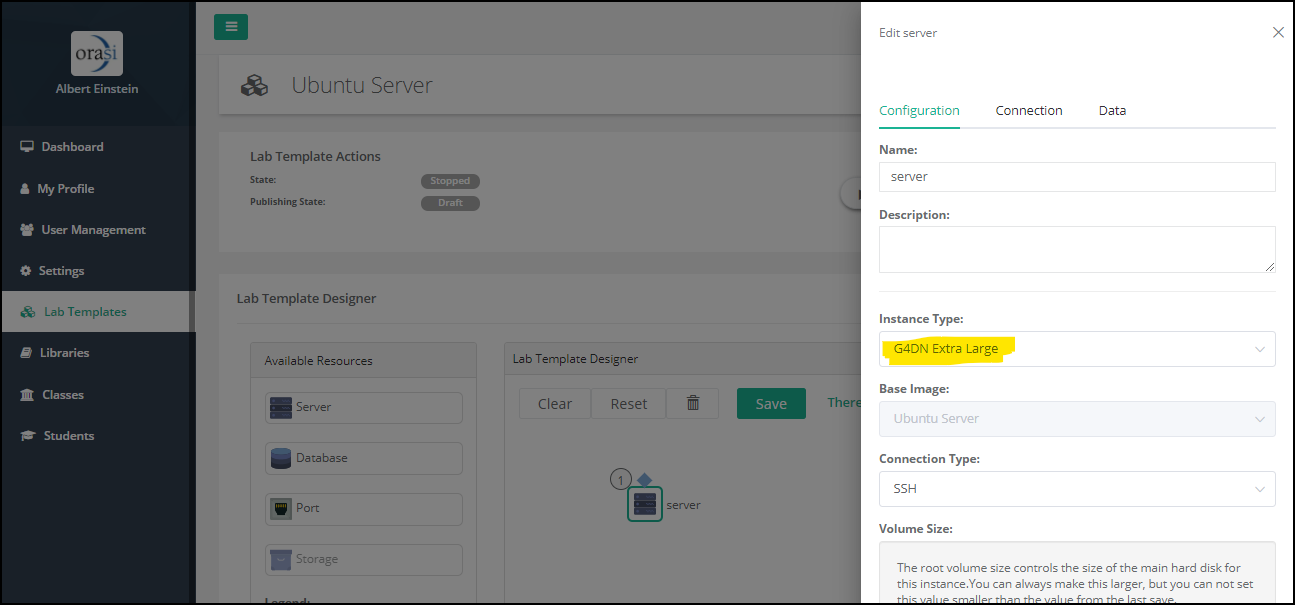
Then, select the appropriate Instance Type for the desired server resource and Save your changes. Keep in mind that, depending on how you created the lab template, you might have to install the appropriate hardware drivers into the operating system once you've changed the Instance Type. If desired, you might also be able to select templates from the Amazon AWS Marketplace that are preconfigured for the specific application you require.
Where to go next...
Was this article helpful?
That’s Great!
Thank you for your feedback
Sorry! We couldn't be helpful
Thank you for your feedback
Feedback sent
We appreciate your effort and will try to fix the article