How to specify which types of servers are available when creating lab templates.
Server Policies Overview
Server policies are defined on the Server Policies tab within Settings and define what types of servers are available to be selected in the Instance Type field when creating a lab template. When your OrasiLabs tenant is created, default policies are included for server instances as well as database instances. We create these default policies allowing what we feel are reasonable restrictions to machine sizes. If additional machine sizes are required, this can be accomplished by editing the default policies or creating new policies.
NOTE: Only Tenant Owners and Administrators with settings access can modify server policies.
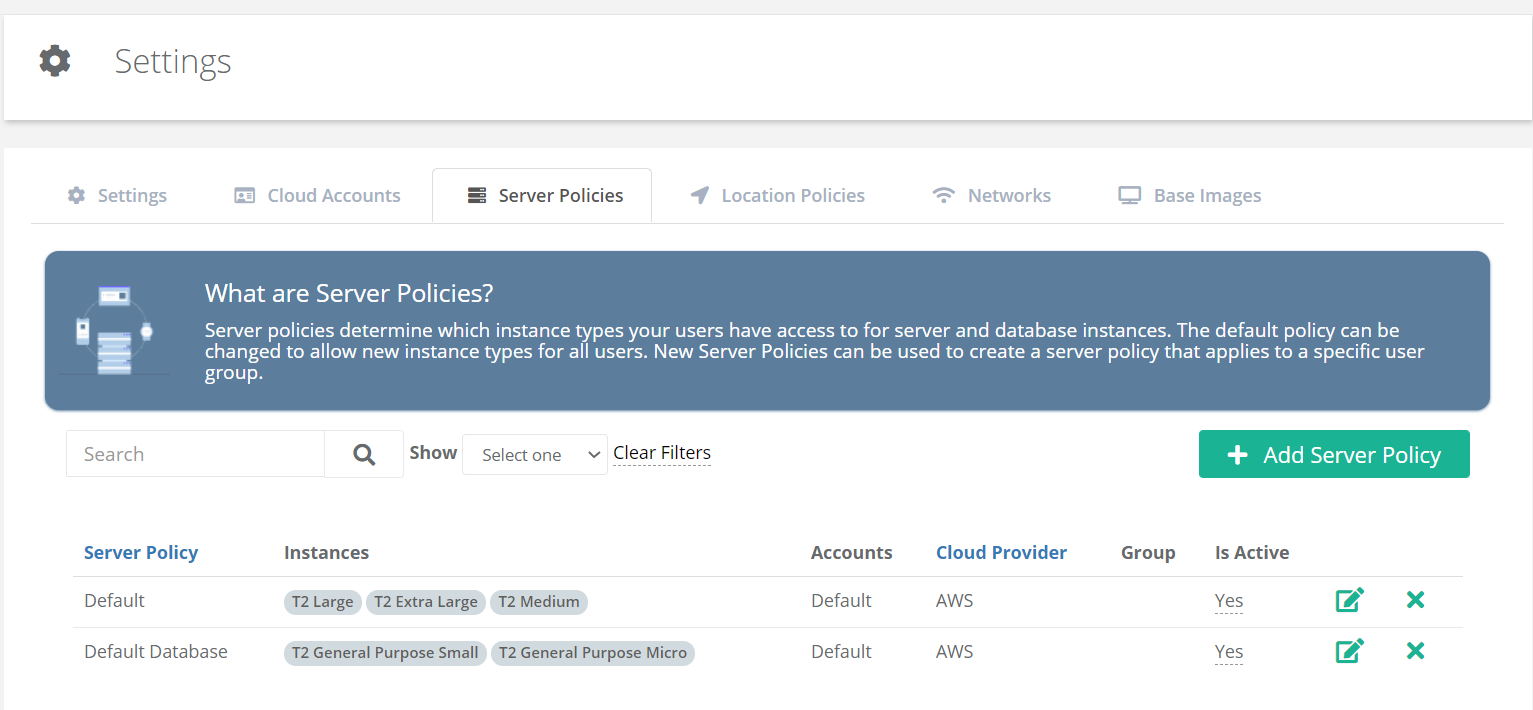
In this example, T2 Large, T2 Extra Large and T2 Medium will be available for server resources, and T2 General Purpose Small and T2 General Purpose Micro will be available for database resources. These options will be available in the Instance Type field when creating lab templates with the Lab Template Wizard and the Lab template Designer. To see the specifications of each type, click the edit icon to the right of the policy name.

Editing a Server Policy
If additional instance types are required, this can typically be accomplished by editing the default policies. Select the edit icon to the right of the policy name and select the desired instance types from the list. The average rate information you will see is an estimate and exact charges will vary. If there is an instance type that you require and do not see in the list, please contact our support team for assistance.
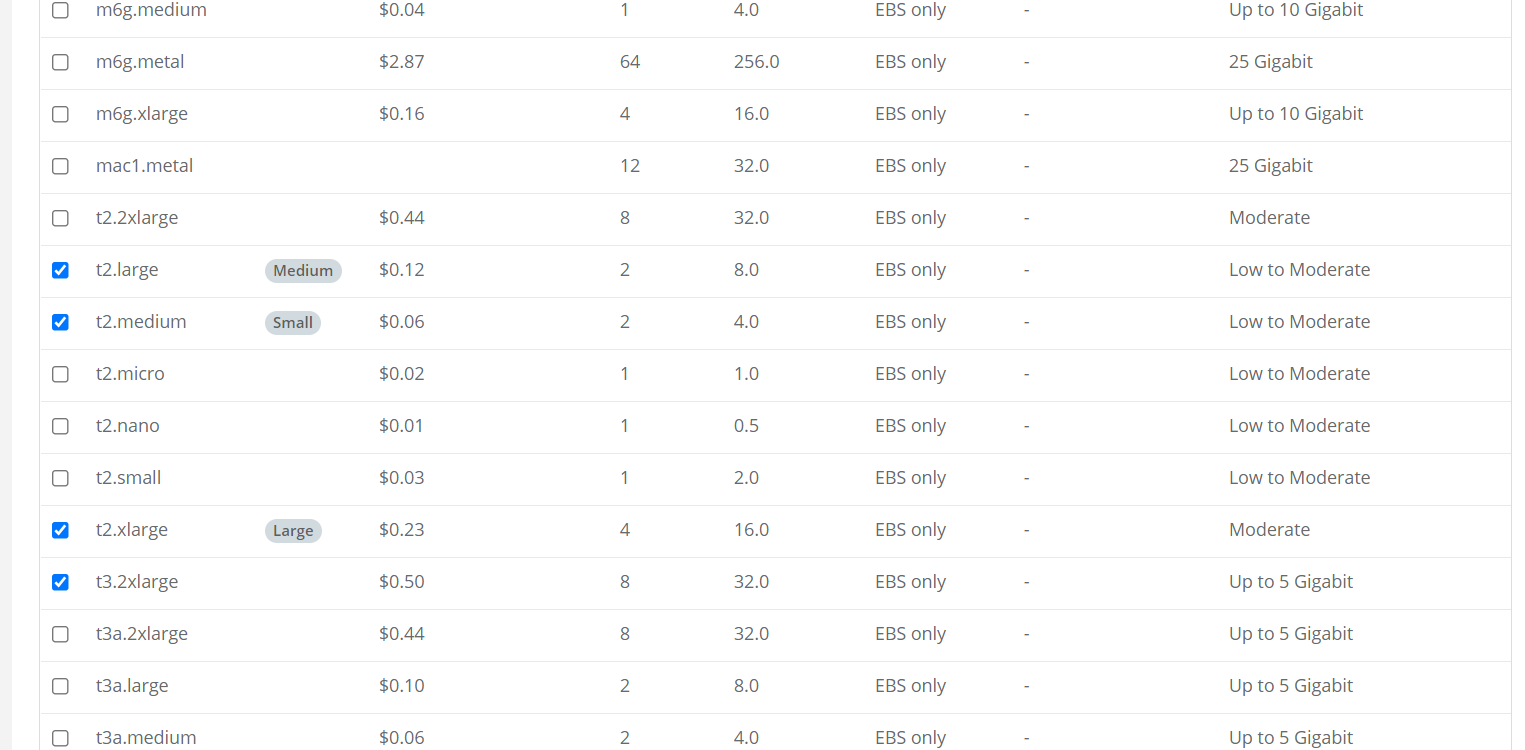
Creating a New Policy
The default policies allow all users in the tenant to access the selected instance types and are sufficient for most organizations. However, for advanced users that need to specify certain instance types for a specific group of users, new server policies can be created.
To create a new server policy for a specific user group, select +Add Server Policy from the Server Policies tab.

Complete the Add Server Policy page including the user group that will have access to instance types defined in this policy.

Once the general information is provided for the policy, select any instance types that are to be included.

These instance types will be added to the options available in the Instance Type field in the Lab Template Wizard and Lab Template Designer.
Was this article helpful?
That’s Great!
Thank you for your feedback
Sorry! We couldn't be helpful
Thank you for your feedback
Feedback sent
We appreciate your effort and will try to fix the article