How to control who has access to lab templates.
With lab template permission settings, you can control the level of access that others have to your lab templates. For example, you can use permissions to prevent others from seeing your lab template or to make your template available to other users.
The following permission settings are available on a lab template:
Private – only the lab template owner and Administrators can view, edit details, copy, or start/stop/save the lab template.
Copy – anyone can view or copy the lab template but only the lab template owner and Administrators can edit details or start/stop/save the lab template.
Public – anyone can view, edit details, copy, or start/stop/save the lab template.
Configuring Initial Permission Settings
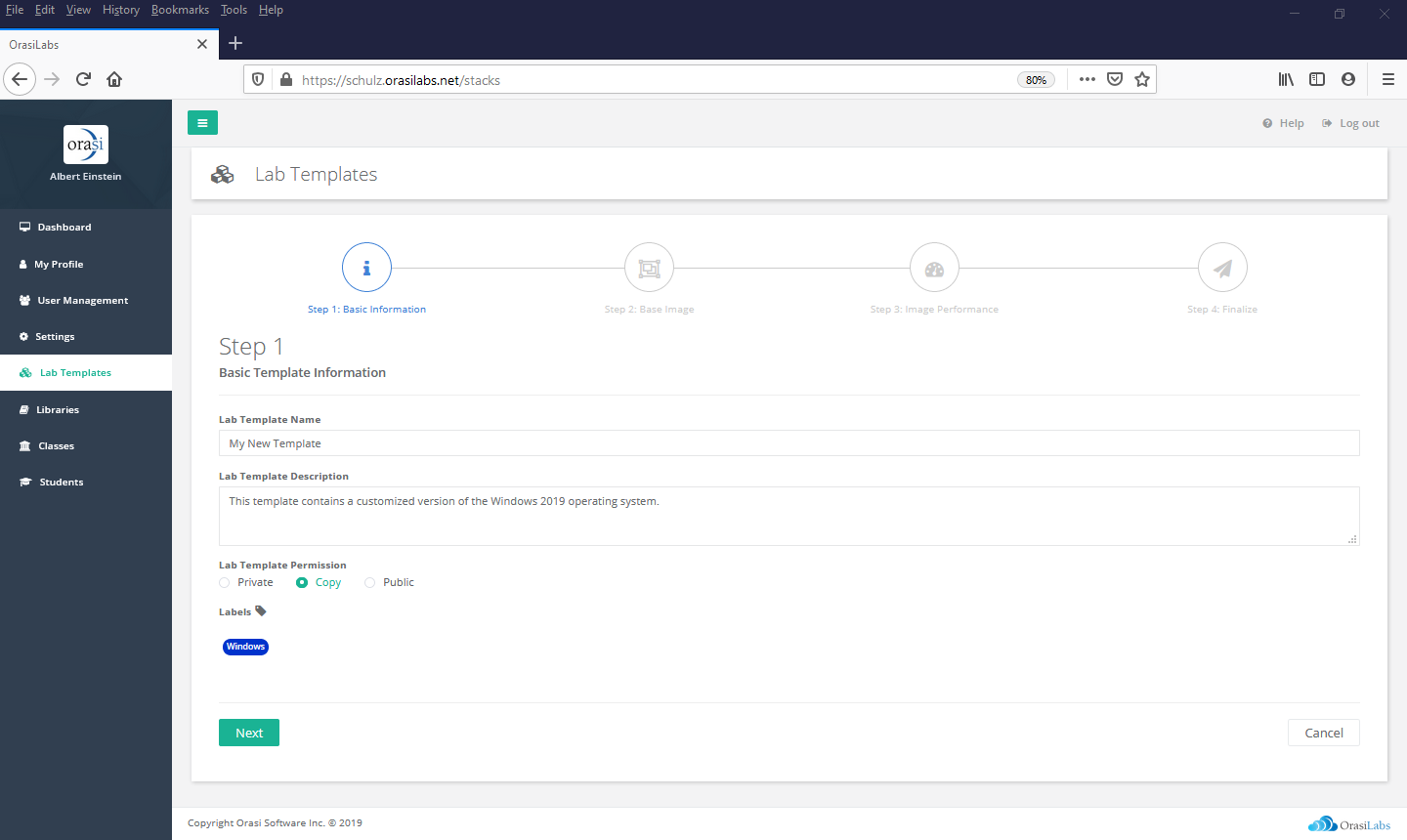
Lab template permissions are initially configured in Step 1 - Basic Information of the Lab Template Wizard. This setting is available whether the wizard is being used to create a new lab template from a Base Image, by copying an existing template, or through the graphical Lab Template Designer.
Updating Permission Settings

Once a lab template is created, the lab template permission setting is visible in Lab Template Details. Open Lab Template Details for a desired lab template by selecting it from the Lab Templates list. To modify the current permission setting, simply choose the appropriate permissions level. Changes will automatically be saved.
Where to go from here...
Lab Template Overview
Customizing a Lab Template
Publishing a Lab Template
Lab Template Labels
Deleting a Lab Template
Was this article helpful?
That’s Great!
Thank you for your feedback
Sorry! We couldn't be helpful
Thank you for your feedback
Feedback sent
We appreciate your effort and will try to fix the article