Make lab templates available to use in a class.
Lab templates are the basic building blocks of OrasiLabs classes. However, before lab templates can be added to a class they must be published. Publishing a lab template essentially indicates that it is ready for production use. Normally publishing only happens after the lab template is customized for the specific use it's intended.

You can publish a lab template by using the Save and Publish option when saving an unpublished template or at any time from the Lab Template page. To publish from the Lab Template page, you must first open the lab template definition. From the Lab Templates list, select the template name that you'd like to publish.
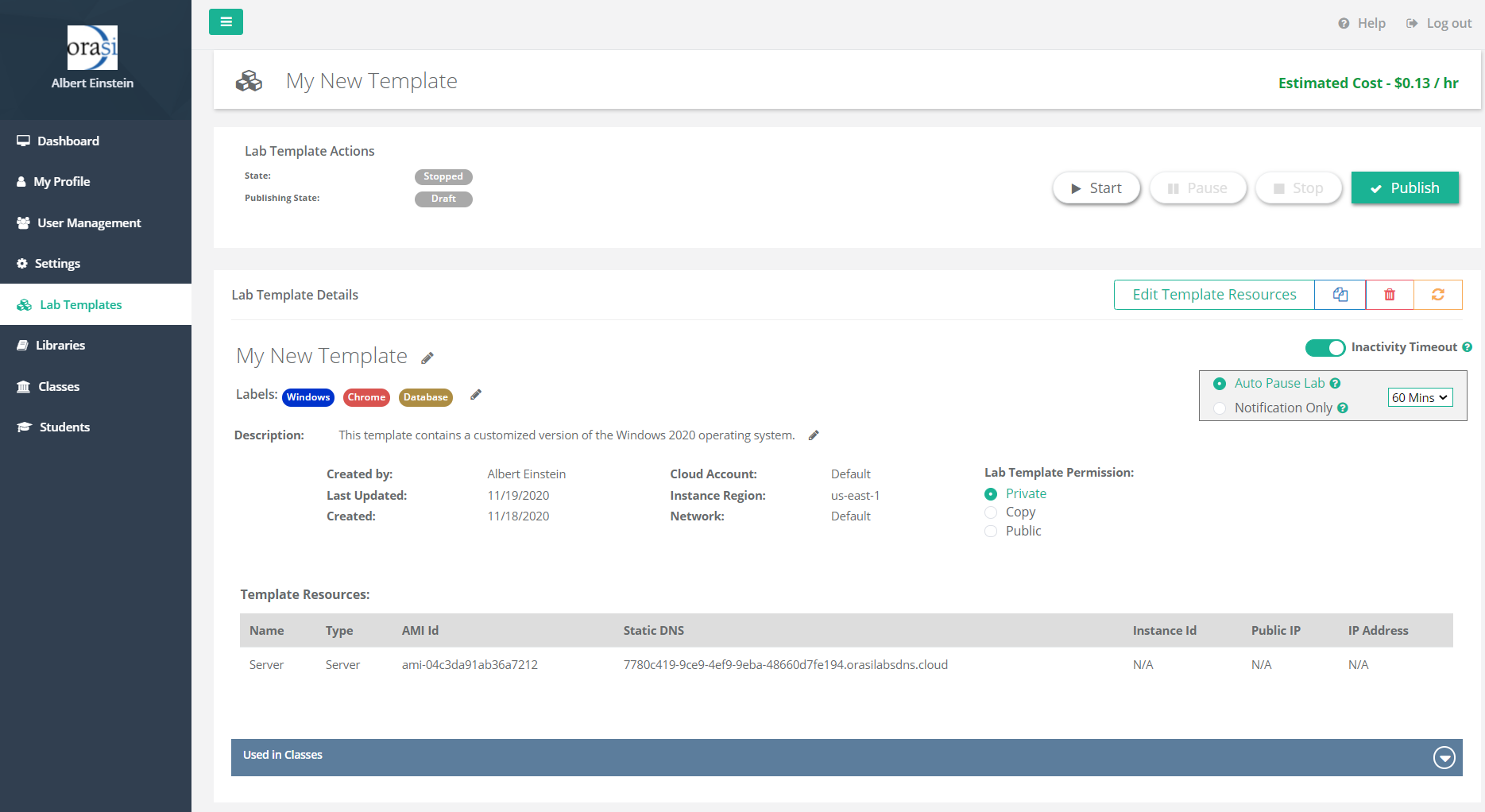
The lab template details will then be displayed. If necessary, select Start to provision and customize the lab template. Once all the desired customizations are saved, select Publish to make the lab template available for use with classes.
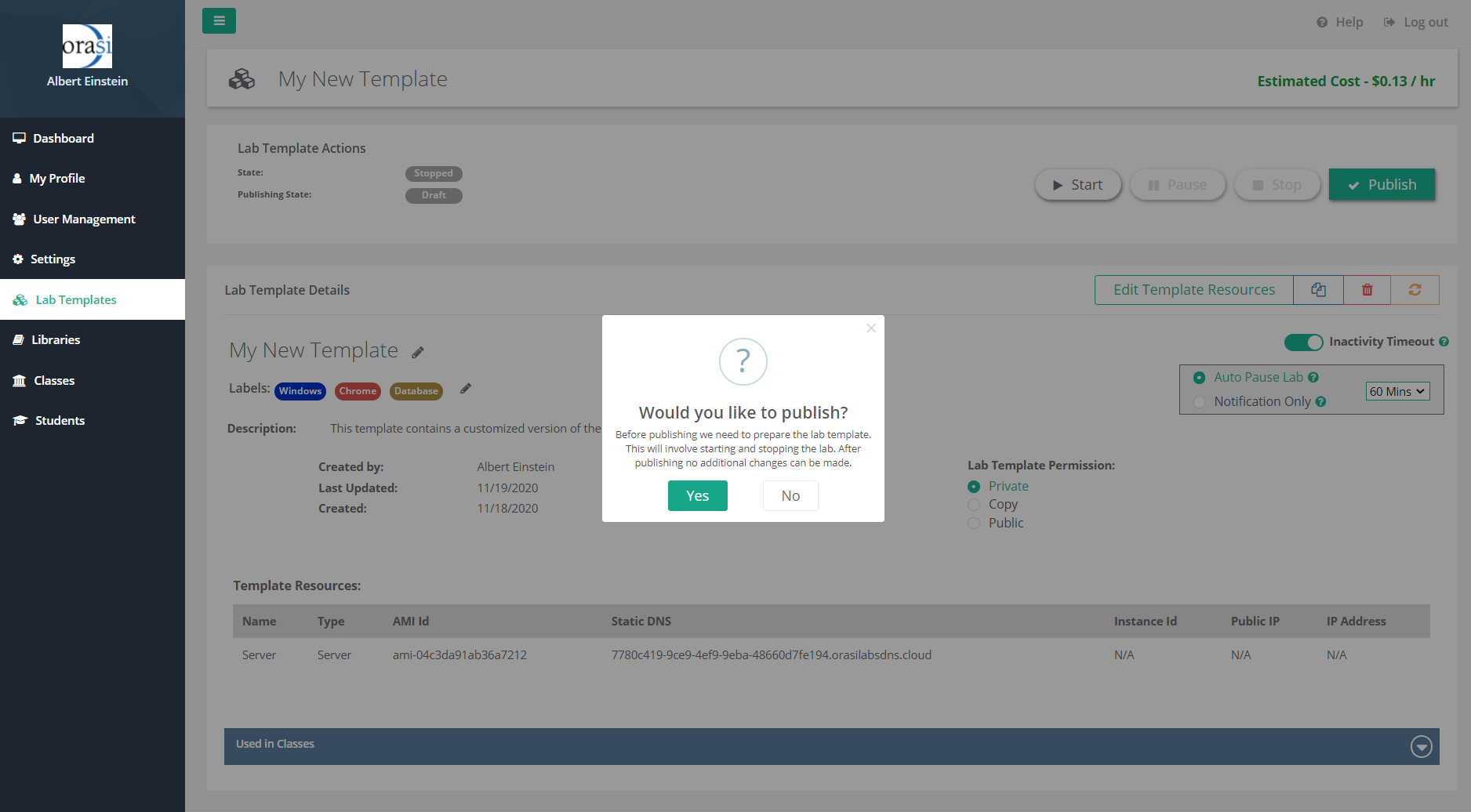
You will then be prompted to confirm the publish operation. Select Yes to publish the lab template.

Congratulations! Your lab template is now complete and is available to add to classes. To create a class using this template, launch the New Class Wizard by selecting the New Class button or selecting Classes from the left-hand menu and +Add Class.
Changing a Published Lab Template
Please note that changes to a lab template do not affect the publication status. That is, you can change a published lab template and changes will be inherited by classes to which the lab template is subsequently added.
However, changes will not affect classes that previously used the template and which have already been started. To propagate lab template changes to an existing class, the lab template must be removed from the class and then added again after the lab template changes have been saved. Please note that this will lose any class-specific changes that have been made to the lab template in the context of the class.
Unpublishing Lab Templates
If a lab template was previously published, you can rescind the publish operation by selecting Unpublish from Lab Template Details. This action will remove the lab template from the available template list when new classes are defined. Please note that unpublishing a lab template does not remove it from existing classes or change its state in existing classes at all. Unpublishing a lab template merely removes it from the list of lab templates visible in Class Details.
Where to go from here...
Was this article helpful?
That’s Great!
Thank you for your feedback
Sorry! We couldn't be helpful
Thank you for your feedback
Feedback sent
We appreciate your effort and will try to fix the article