How to specify where your resources will reside.
Location Policies Overview
Location policies are defined on the Location Policies tab within Settings and define the AWS regions where your Lab Template server and database resources, as well as your LIbraries, can reside. When your OrasiLabs tenant is created, a default Location Policy is created for you allowing your Lab Templates and Libraries to be created in the AWS region US East (N. Virginia).
We strongly recommend utilizing the default policy as much as possible as this typically will ensure the best performance and is sufficient for most customers. However, we recognize that there may be regulatory or other restrictions that require you to utilize other AWS regions. If you are not sure if you need to modify your Location Policies, we strongly recommend that you contact support for assistance.
NOTE: Only Tenant Owners and Administrators with settings access can modify server policies.

When using the default policy shown above, US East (N. Virginia) will automatically be selected as the Region when creating Lab Templates and Libraries. If you want users to select a different Region, you will need to edit the default policy or create a new Location Policy.
Editing a Location Policy
To edit a Location Policy (including the default policy), select the edit icon to the right of the policy name and select the desired Region(s) from the list.
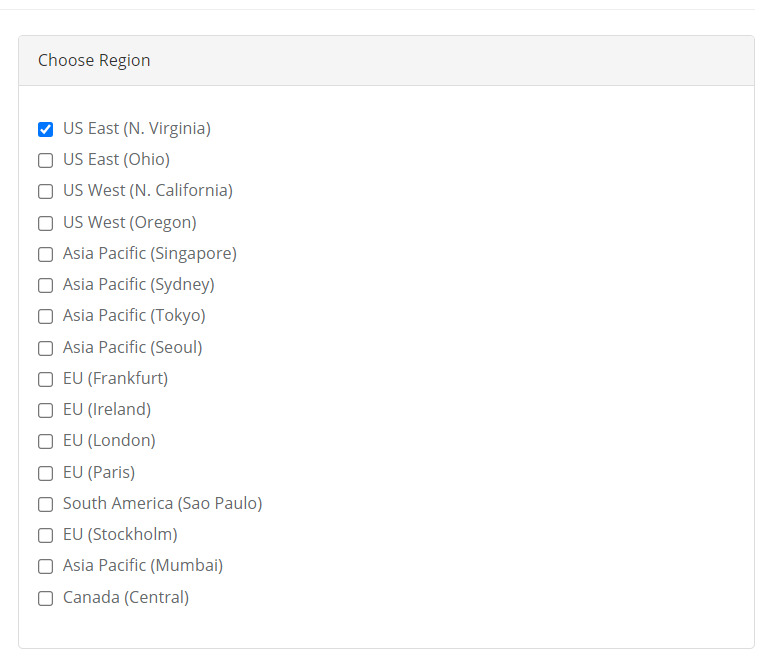
Any regions selected here will appear as an option when creating new Lab Templates and Libraries.
Creating a New Location Policy
If you bring multiple AWS accounts that you own into OrasiLabs, you may need to create a separate location policy for each one, depending on the regions your company policy allows for each AWS account.
NOTE: In general, the need to create a new Location Policy is not common and we recommend that you contact support to confirm the need for a new Location Policy.
New location policies can be created by selecting + Add Location Policy on the Location Policies tab.
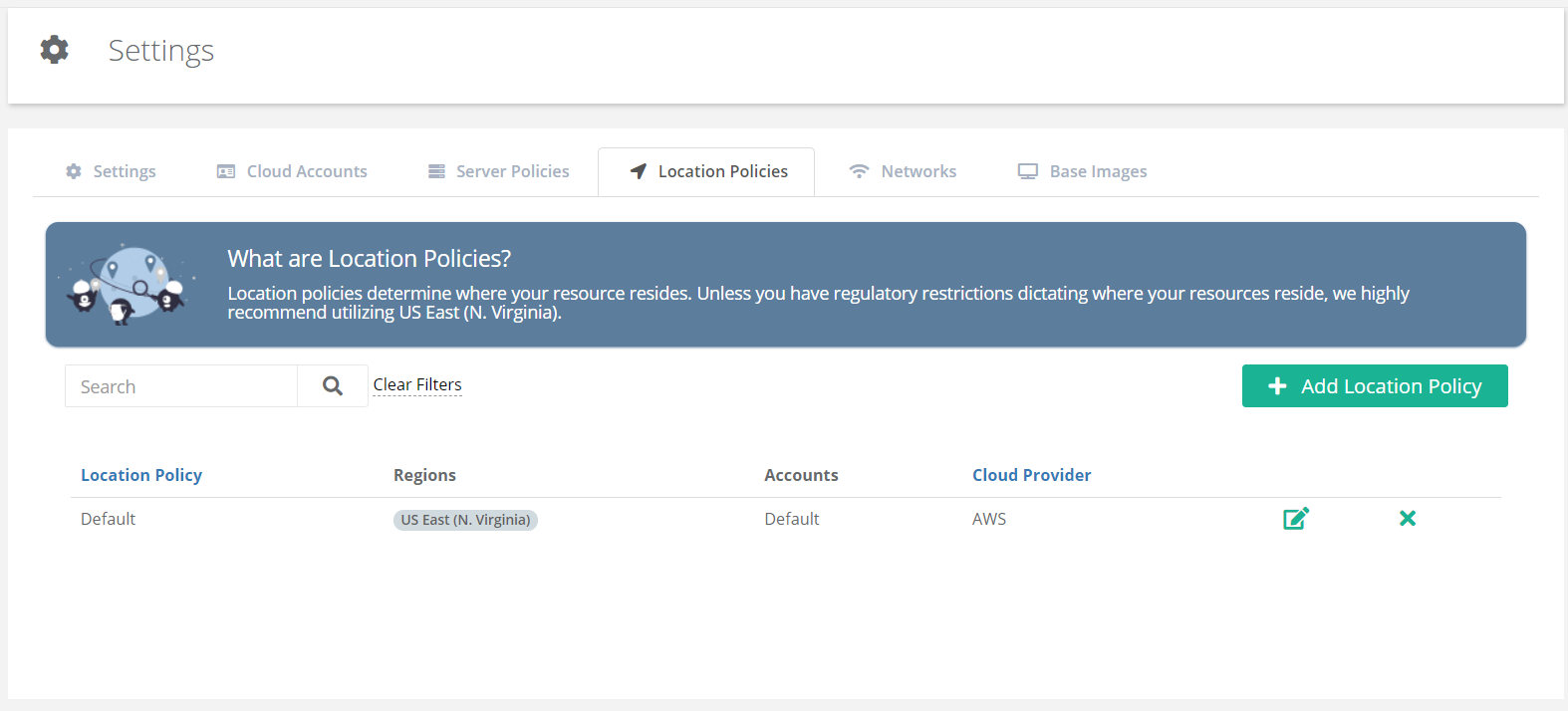
Provide the following information for the new Location Policy.
Cloud Service - select AWS
Title - Name of the location policy
Description - Optional description of the location policy
Accounts - the AWS accounts to associate with this policy. Unless you are using your own AWS account (not common), you will only have the option of Default here.
Region - select the regions allowed with this location policy

Was this article helpful?
That’s Great!
Thank you for your feedback
Sorry! We couldn't be helpful
Thank you for your feedback
Feedback sent
We appreciate your effort and will try to fix the article