How to identify students to be enrolled in classes.
What is a Student?
A student is simply someone who will be participating in a class. Students can be created in a number of ways (see below) and then are enrolled in one or more classes.
Students are primarily identified by their email address. Each email address registered must be unique. That is, you can add multiple students with the same name but you cannot add multiple students with the same email address. This email address is then used to send all class invitations and other class-related notifications.
NOTE:
If an administrator or instructor will also attend classes as a student, their information must be entered in the Student List even though they are likely already in the User List to be included as an administrator or instructor.
Student List
To view a list of all students currently defined, open the Students section. All students will be included in the Student List, regardless of how the student was added or whether the student is currently enrolled in classes. Students will only be listed once, even if they have participated in multiple classes.
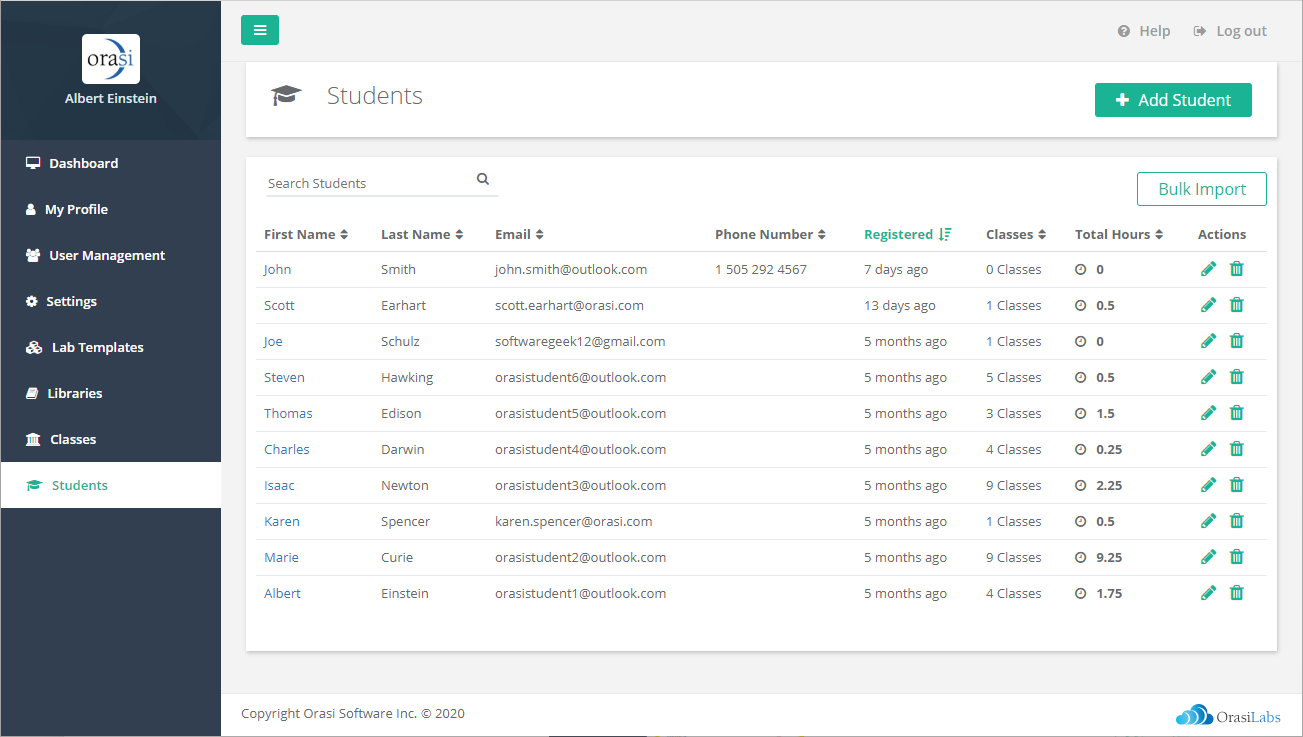
Searching for a Student in the Student List
You can find a subset of students in the Student List by entering a text string in the Search Students area. The list will then be filtered to the subset of users with the entered text string in either the First Name or Last Name.

Defining a new Student
There are several methods for adding a new student into the Student List. Students can be defined in advance with the Student Wizard or they can be added directly to a class with the Class Wizard. Students can also be defined in group operations with the Bulk Import Wizard that is available from several pages.
For detailed instructions about how to add a new student directly into the Student List, click the link above for the related article.
For detailed instructions about how to add a new student while creating or editing a class, click the link above for the related article.
For detailed instructions about how to easily add multiple students by importing data from a comma separated (CSV) file, click the link above for the related article.
Where to go next...
Was this article helpful?
That’s Great!
Thank you for your feedback
Sorry! We couldn't be helpful
Thank you for your feedback
Feedback sent
We appreciate your effort and will try to fix the article