How to edit information for an existing student
Once a student has been defined, whether explicitly added to the Student List or added through a class enrollment, the student will exist in the Student List. Details about the student can then be changed and will affect any class in which the student is enrolled.
Editing an existing Student
Open the Student List
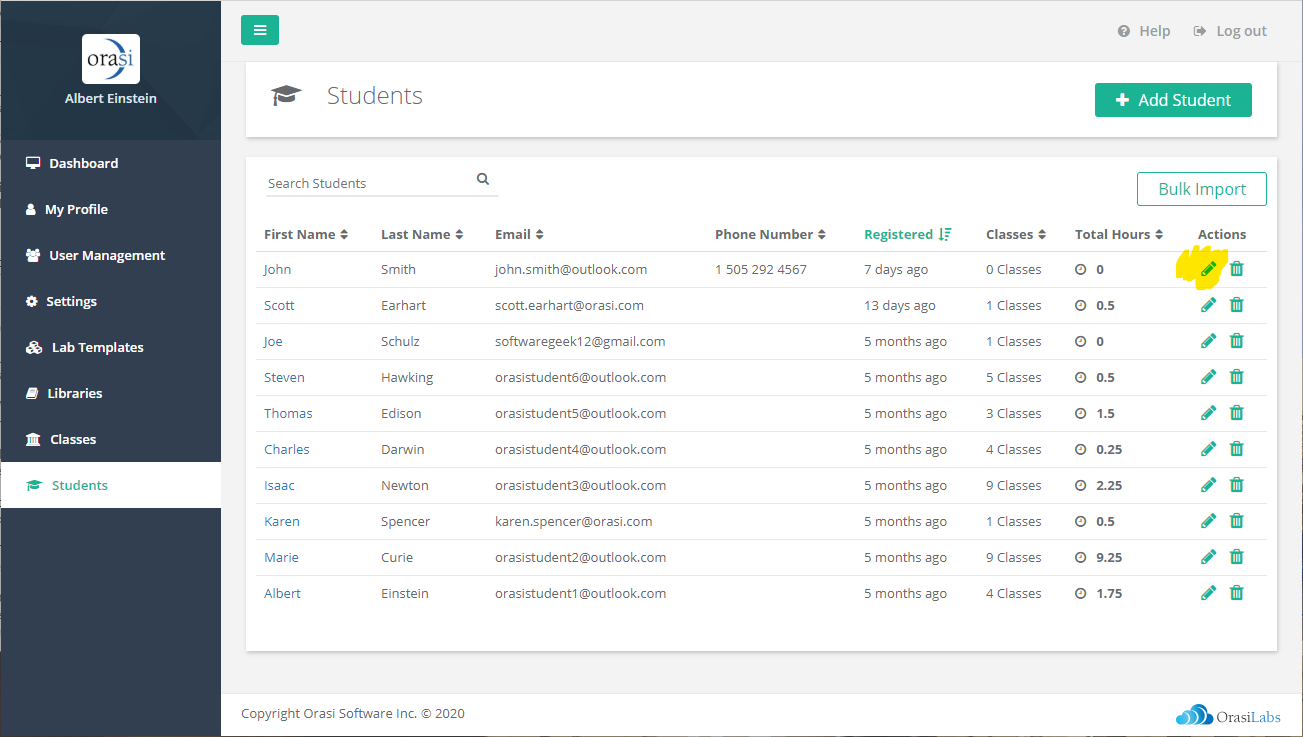
To edit an existing student, first open the Students list. If necessary, use the Search feature to locate the desired student. Then, select Edit next to the desired student.
Edit Student Information

The existing information for the student will be shown. Make any desired changes directly in the student information. Keep in mind that First Name, Last Name, and Email Address are required for all students.
Also, since students are primarily identified by their email address, each email address registered must be unique. That is, you can add multiple students with the same name but you cannot add multiple students with the same email address. This email address is then used to send all class invitations and other class-related notifications.
The Phone Number is optional. If specified, the Phone Number must include the country code and be in the format required for each country with spaces as delimiters between the parts of the phone number (e.g., area codes, city codes).
Save Changes
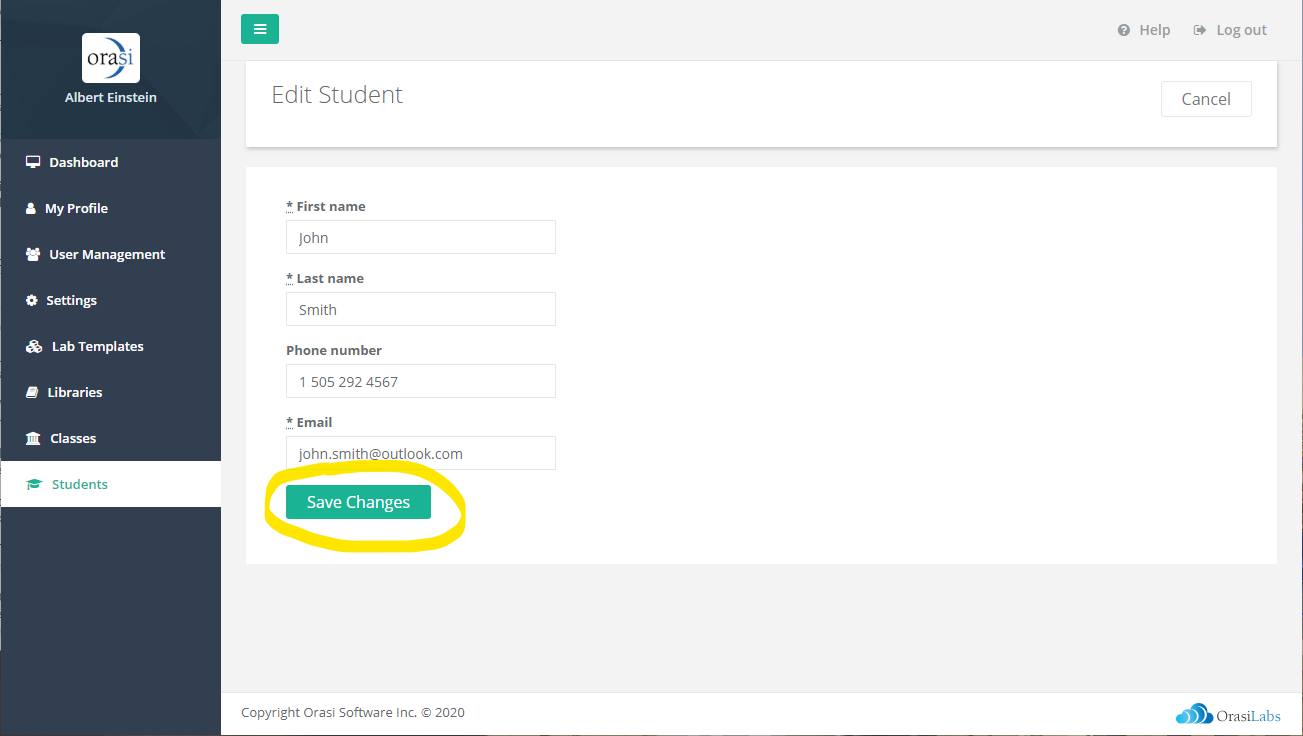
Once all of the desired changes have been made, select Save Changes to update the student information. If there are any problems with the data entered (e.g., a missing required field, invalid phone number format), the erroneous data will highlighted and a corresponding error message displayed. Once all errors are resolved, select Save Changes again to update the student information.
Where to go next...
Was this article helpful?
That’s Great!
Thank you for your feedback
Sorry! We couldn't be helpful
Thank you for your feedback
Feedback sent
We appreciate your effort and will try to fix the article