How to add users to your OrasiLabs tenant.
Users are those individuals that use OrasiLabs and have a specific UserID and password to log into OrasiLabs. Users can maintain Users, Settings, Lab Templates, Libraries Classes and Students based on their Role and Permissions. Users are assigned a Role when they are created. The Roles control what functionality Users are allowed to do as well as specific functionality Permissions that control what Users are allowed to do. Note that Students are not Users and do not have a login to OrasiLabs.
The Roles that can Create, Edit and Deactivate Users are Tenant Administrator, Settings Administrators and Administrators. User Management is on the left side menu for those individuals. Other Roles will not see User Management. They will not see Settings either.
Here is the User Index Page:
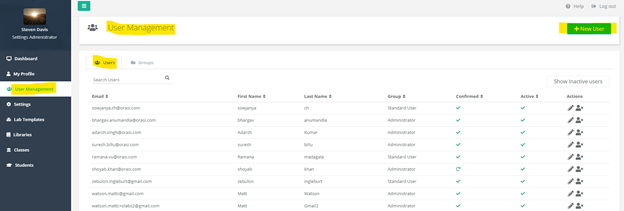
To create a new User in OrasiLabs click on +New User on the right of the User Index Page. The Add New User page is displayed. On that page you will enter the new User’s first name, last name, email address and optionally their phone number. Also, their Group is assigned. Groups have Roles assigned to them and this is what controls the new User’s functionality and permissions.

In this example, Albert Einstein is being assigned to the Group Steven Special Group which has the Roles named Class Designer and Instructor associated with it. Albert’s OrasiLabs functionality and permissions are now controlled by what Class Designers and Instructors are allowed to do as well as Class Designer and Instructor Permissions.
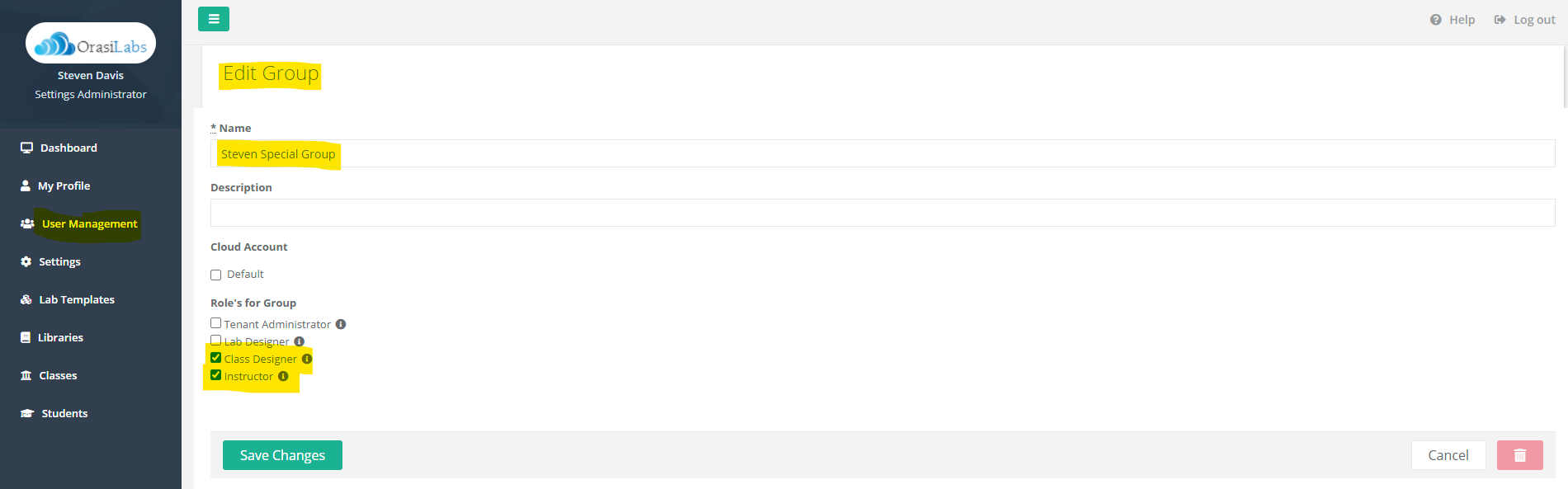
The new User Albert Einstein was sent a New User confirmation email to the email address entered when he was created. Users are Unconfirmed until they confirm themselves by clicking on the Confirm my Account button in the confirmation email. That means they cannot log into OrasiLabs. After they confirm they will be able to use OrasiLabs functionality based on the Role(s) assigned to their Group.
The User Management Index Page shows Confirmed Users with a check mark and Unconfirmed with a half circle. Also on this page is the Edit User (pencil) icon which is under the column Actions as is the Deactivate User (person with a X next to it) icon which turns off a User’s ability to log into OrasiLabs. Users are not deleted in OrasiLabs and when Deactivated they become Inactive Users. Click on Show Inactive Users to see Deactivated Users.
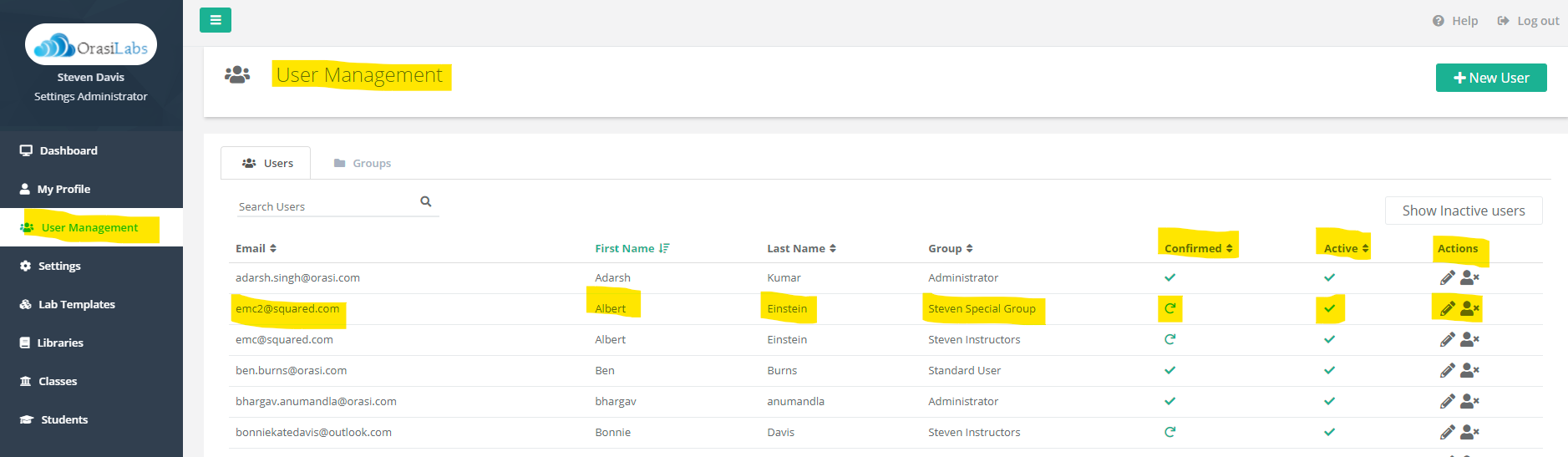
Note:
By default, only the Tenant Owner will be able to modify settings such as server policies. Tenant Owners can give settings access to other Administrators by selecting, "Allow user to manage settings". Again, only Tenant Owners will see the following screen:

Where to go next...
Was this article helpful?
That’s Great!
Thank you for your feedback
Sorry! We couldn't be helpful
Thank you for your feedback
Feedback sent
We appreciate your effort and will try to fix the article