How to delete an existing library.
A Library is a named, reusable set of files. Libraries are attached to classes and then used to quickly deploy files to participant labs. However, every resource eventually reaches the end of its useful life. Also, while it's not much, there is some cloud cost to store inactive libraries. So, for all these reasons, it is possible to permanently delete a library once it is no longer needed.
Caution!
Deleting a library is a destructive operation and cannot be undone. Once the library is deleted, it cannot be recovered and any associated files must be uploaded into the cloud account again.
Prerequisites for a Delete Operation
There are prerequisite conditions that must be met before a library can be deleted. To verify that a library is ready to be deleted, open the Library Details for the desired library by selecting it from the Libraries list and check the following:
The library cannot be associated to a class. Expand Used In Classes to ensure the library is not used in any classes. If it is, edit each associated class and remove the library from the class definition before proceeding.
You must have delete permission. Users with Administrator privileges can delete libraries created by anyone, but standard users can only delete libraries which they created.
Delete the Library
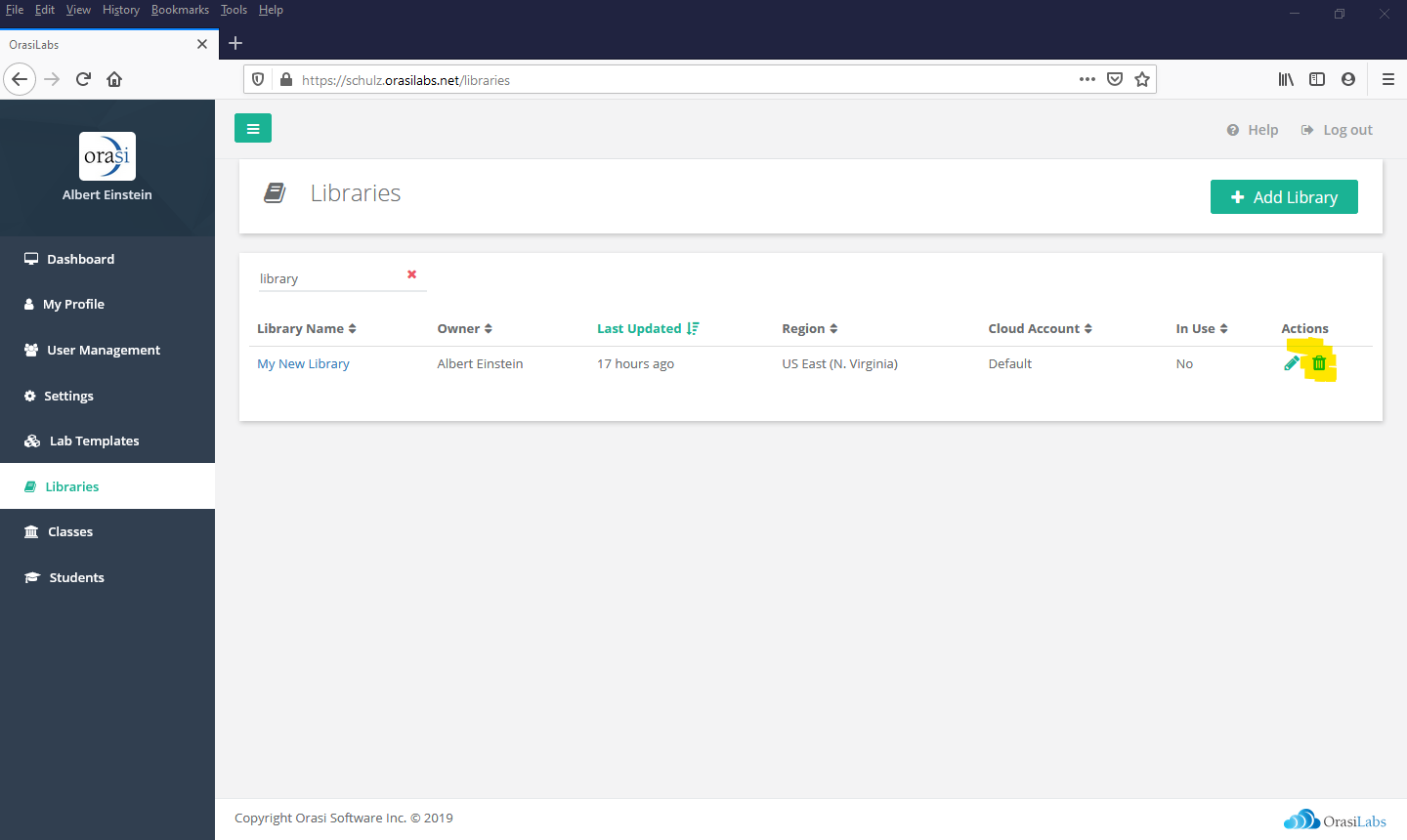
Once the prerequisite conditions have been met, the library can be deleted. To delete a library, open the Libraries list and select Delete (represented by the trash can icon) next to the library you wish to delete. Then, select OK to the confirmation prompt.
Where to go from here...
Was this article helpful?
That’s Great!
Thank you for your feedback
Sorry! We couldn't be helpful
Thank you for your feedback
Feedback sent
We appreciate your effort and will try to fix the article