How to monitor the student help request queue
Help Request Overview
When instructor-led classes are In Session, students will have a Request Help option available on their My Labs tab and on their Student Control Panel. Students can use this option to send a help request to all instructors that are assigned to the class.
Help Request Notifications
As students request help, Instructors will receive notifications in the following ways:
a message in the top right of the instructor's screen which will automatically clear after several seconds. The message will list the last student to request help and the total students requesting help. These pop-up notifications can be suppressed by turning off the Show Help Requests option.

an indicator on the Participants option in the Instructor Control Panel

a raised hand next to the participant's name in the Participant List in the Instructor Control Panel

a raised hand next to the participant's name in the Participants List on the Conferencing tab (available only in classes using Orasilabs integrated conferencing)
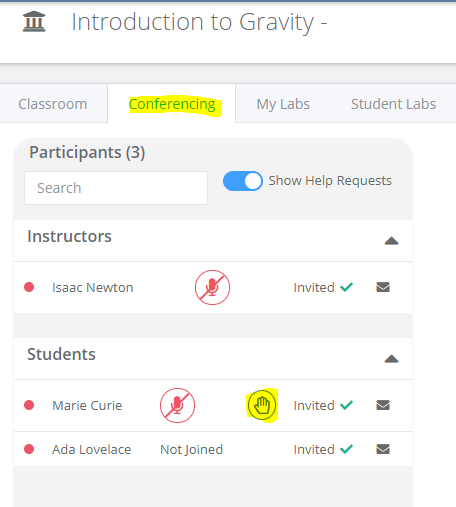
Clearing Help Requests
As instructors assist students, they can clear the help request by clicking the raised hand to dismiss the request. When there are multiple instructors in a class, when one instructor clears the student's request, it will clear for all other instructors.

Was this article helpful?
That’s Great!
Thank you for your feedback
Sorry! We couldn't be helpful
Thank you for your feedback
Feedback sent
We appreciate your effort and will try to fix the article